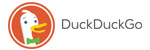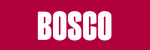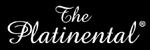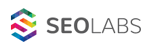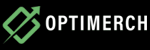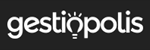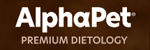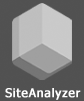Hello everybody! My name is Andrey Simagin, and in this article I would like to talk about the browser extension SiteAnalyzer SEO Tools, designed for auditing websites.
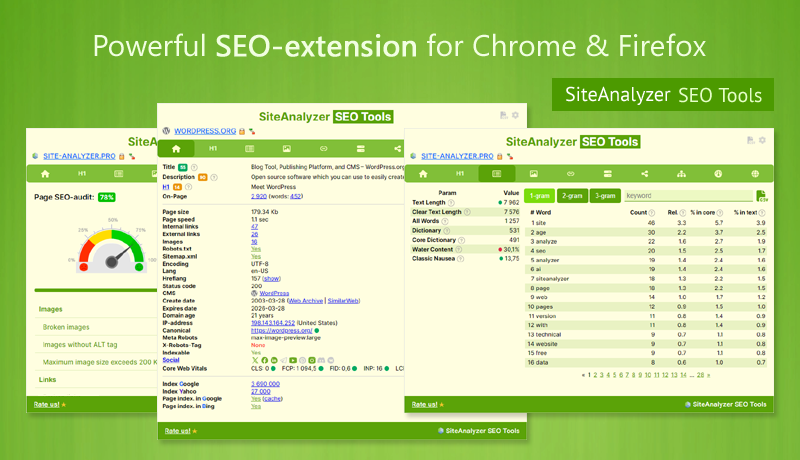
I would like to draw your attention first to the fact that this extension is not aimed to conduct a full-fledged site audit in one pass, as our SiteAnalyzer desktop program does, for example, by scanning the entire site. However, the SiteAnalyzer SEO Tools extension is convenient to use for spot analysis of individual URLs, while you do not need to scan the entire site and search for the necessary characteristics and parameters of the site, located in different parts of the program, since in the browser extension the presentation of information is more compactly implemented and all the necessary data is in one small window inside the browser.
So, the SiteAnalyzer SEO Tools extension is distributed for free, supported by Chrome, Firefox, Opera, Yandex Browser, so you will not have problems with its operation on any operating system (Windows, Linux, macOS, etc.).
Detailed video review of SiteAnalyzer SEO Tools / Youtube
Navigations
- Tabs
- Main Tab
- H1-H6
- On-Page
- Images
- Links
- Status
- Micro-markup
- Sitemap Clustering
- Sitemap Visualization
- PageRank Calculation
- Auditing
- Extracting Suggestions
- Tools
- Additional
- Sites on the same IP
- Displaying subdomains
- Information about SSL
- Google Ad Blocks Analysis
- Calculation of the TF-IDF
- Analyzing search results by TOP
- Settings
Let's move on to the main expansion features
The extension consists of eleven tabs in charge for obtaining certain information about the URL under study, as well as its settings window.
On the first tab, we can see the general information about the URL under study: the contents of the Title, Description, H1 tags, as well as their length in characters and their quality rating based on the same length. Here we can see the length of the content on the page, in characters and words, plenty technical parameters of the URL, including the analysis of Robots.txt, CMS website, domain age, content, Canonical tags, Meta robots, X-Robots-Tag, the ability to index the URL for search engines (based on Robots.txt, Meta robots, X-Robots-Tag), links to social networks and information about the X site, indexing the URL in Google and Yandex, and the number of pages in the index data search engines.
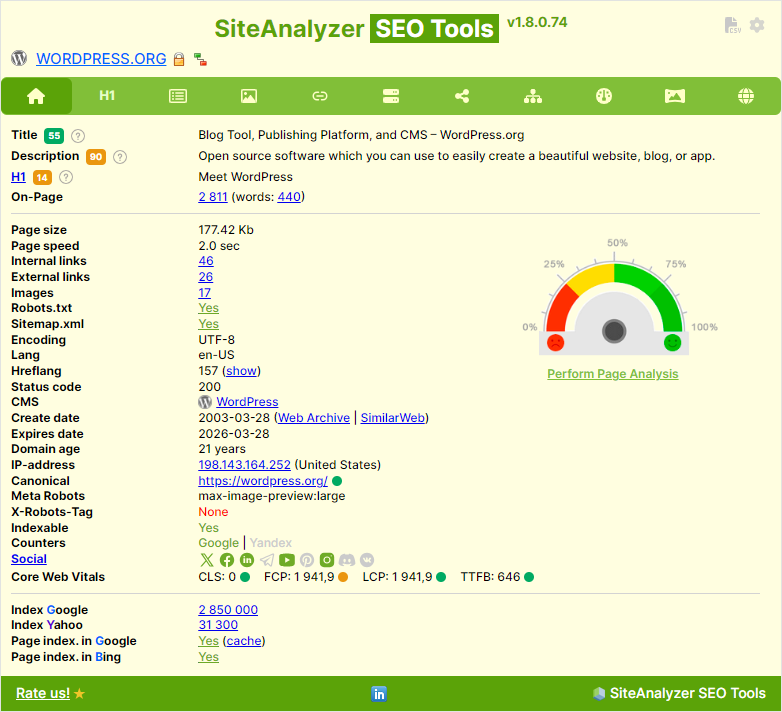
In addition, we can get a list of subdomains of this site (determined through special search operators), find out the list of sites by IP address of this site and get relevant information about the SSL certificate.
The second tab displays all the H1-H6 headers of the page under research with the ability to filter for each of them. Additionally, you can filter headers by duplicates (when there is more than one duplicate header on the page).
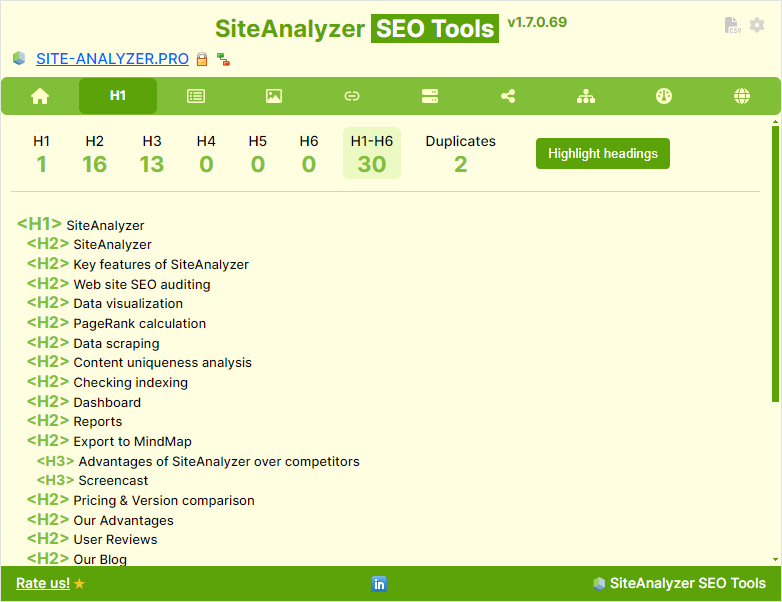
It is also possible to highlight the H1-H6 headers directly on the site pages so that the SEO website optimizer can visually determine their location.
The third tab «On-Page» accommodates detailed information about the content statistics on the page (text volume, number of words, dictionary, «too much beating around the bush», «nausea fluff writing»), as well as a table containing a list of one-, two- and three-word lists, ordered by frequency of mention in the content.
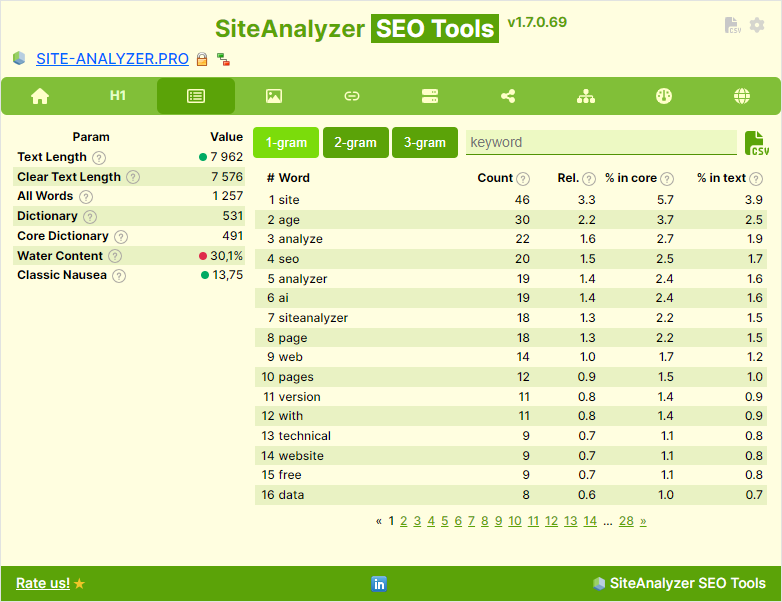
There is also the ability to filter phrases by part of the word, as well as export them to Excel.
The fourth section «Images» contains a list of images on the page, including thumbnails of these images for quick viewing, the response code, file size, length and width of the image, the contents of the ALT and TITLE tags.
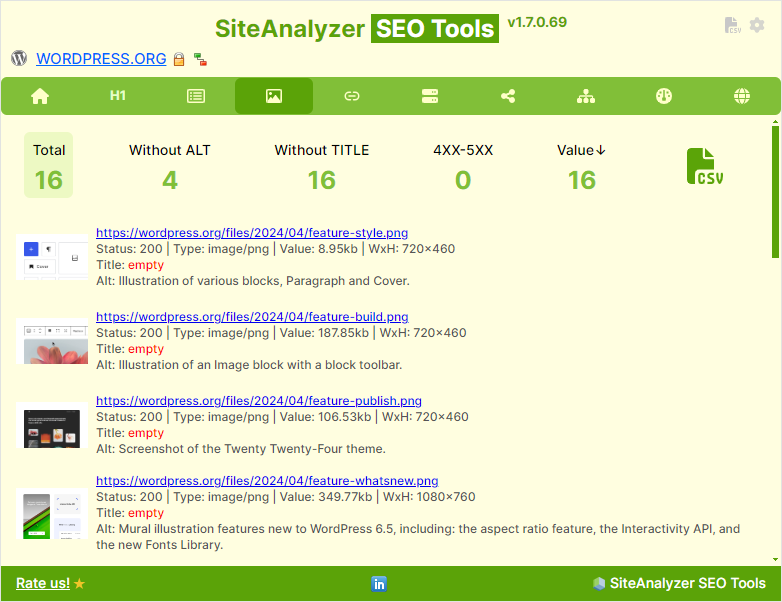
It is also possible to filter images by their volume in descending order and export to CSV.
The fifth section contains a list of links to pages grouped into blocks «Internal links», «External», «Broken links» (links with a response code not equal to 200), «Redirects», «Links to social networks», as well as «Other types of links» containing Email addresses, links to Skype etc.
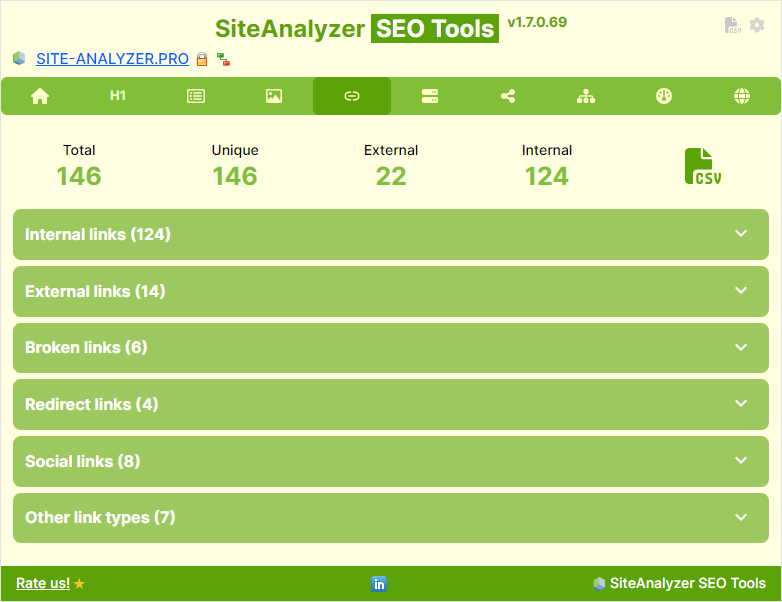
The sixth tab contains a list of server headers being returned when the request is made to the URL under research. These are commands exchanged between the server and the client, for example, a web browser or a search robot. Headers are used to coordinate the method, protocol, encoding, language, and many other parameters. There, for example, you can examine the contents of the «X-Robots-Tag» header.
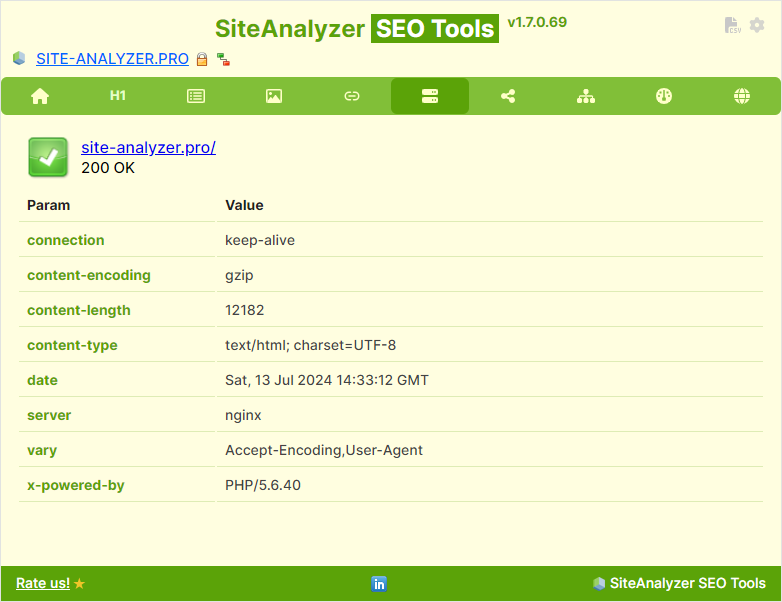
The seventh tab displays information on micro-markup Schema.org, Open Graph and Twitter (X) data. If there is information on such types of micro-markup on the page, it will be conveniently structured according to the appropriate blocks.
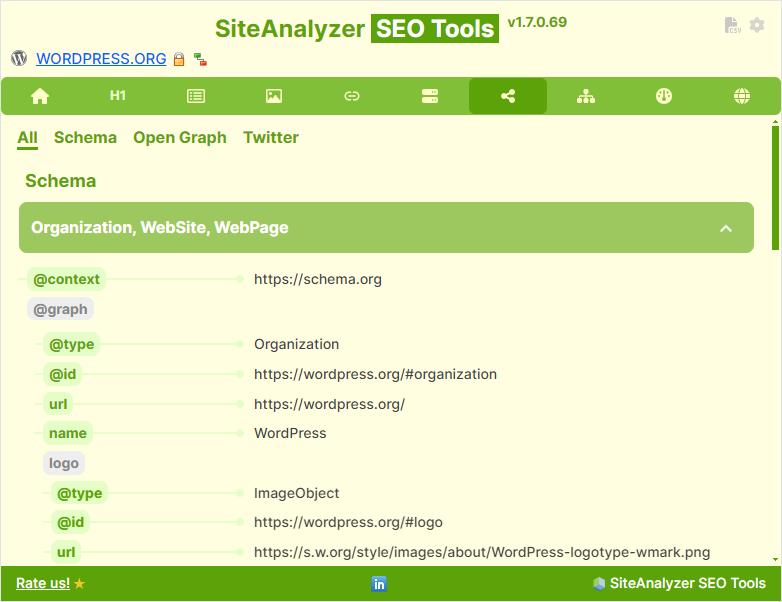
Schema.org (JSON-LD) micro markup visualization feature simplifies micro-markup analysis by converting complex JSON-LD data into a visual representation using a graph. The graphical representation helps to understand the relationships and page hierarchy between schema types and entities.
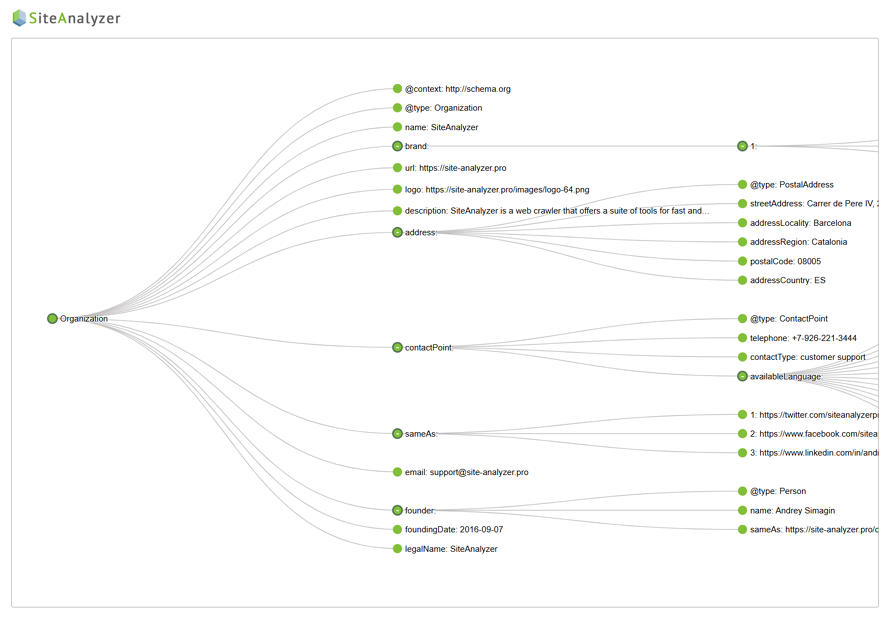
Clustering the eighth tab is designed for clustering the site map Sitemap.xml. Sitemap clustering helps you quickly group site URLs into logically related clusters, and also shows the total number of pages within the group, the earliest and most recent page modification dates (based on <lastmod>, if this parameter is specified).
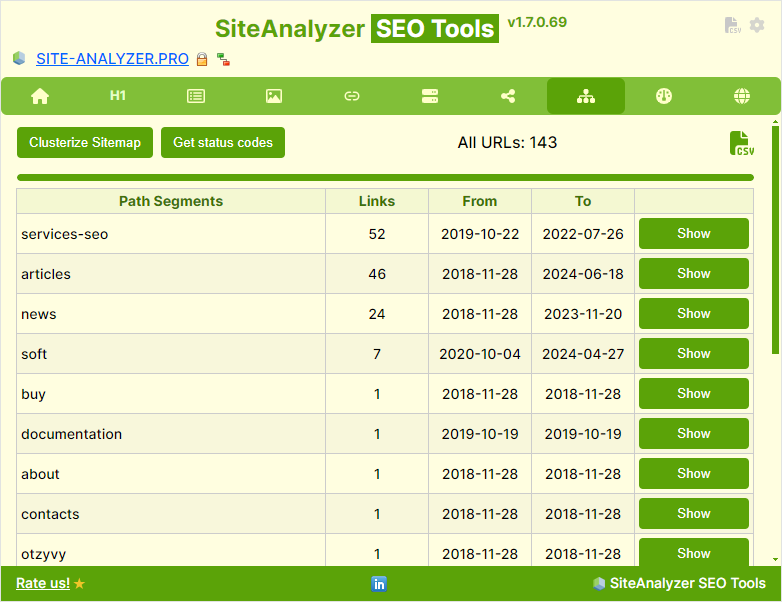
This section of the SiteAnalyzer SEO Tools extension will help you instantly create a table showing the breakdown of segments of the site route based on the URLs found in the file Sitemap.xml The table will help you to determine the most popular sections of the site and ranges of publication dates. This is helpful for analyzing your site or researching competitor sites.
Structural analysis of the site map Sitemap.xml whether it's your site or a competitor's site provides the user a clearer visual understanding of the site's architecture, including how the pages are prioritized in terms of navigation and SEO.
All this allows you to quickly and easily perform in-depth site auditing for UI, UX, SEO, and marketing research purposes.
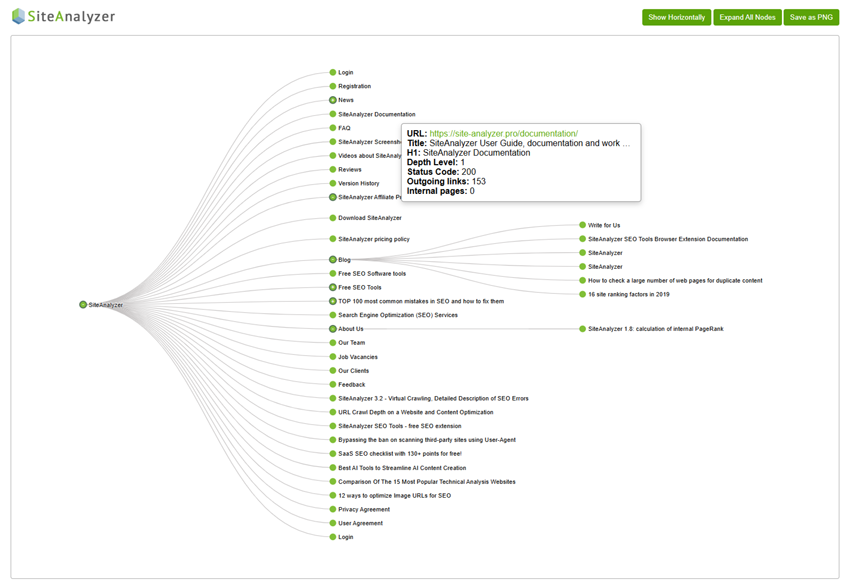
To visualize a Sitemap in the SiteAnalyzer SEO Tools browser extension, you need to perform several actions:
- Activate the extension and go to the Visualization tab.
- Click the «Import Sitemap» button.
- Click «Calculate the nesting level».
- After the calculation, click the «Visualize» button.
As a result, after all the calculations conducted a separate browser tab will open, which will display the site structure in a tree-like form with the ability to change the orientation of the tree from vertical to horizontal (landscape and portrait modes) and export the image of the site structure to PNG format, which is convenient for creating presentations, reports or exchanging data with clients.
You can navigate the site map by zooming in or out, or dragging the image with the mouse.
For convenience, a popup hint is displayed on each node of the graph when hovering over the mouse, displaying the number of outgoing links and the nesting level of the URL as well as the response code of the page with the headings Title, H1 and the URL of this page itself, with the possibility of opening it in a new window.
Thus, the visualization of the site map Sitemap.xml It allows you to save your precious time on manually compiling the site structure. Manually compiling a 100-page site map will take you +/- 10 hours and will cost at least 1,000$ of paid time. Do it in just 10 minutes... and continue to do other, equally important work upon the site.
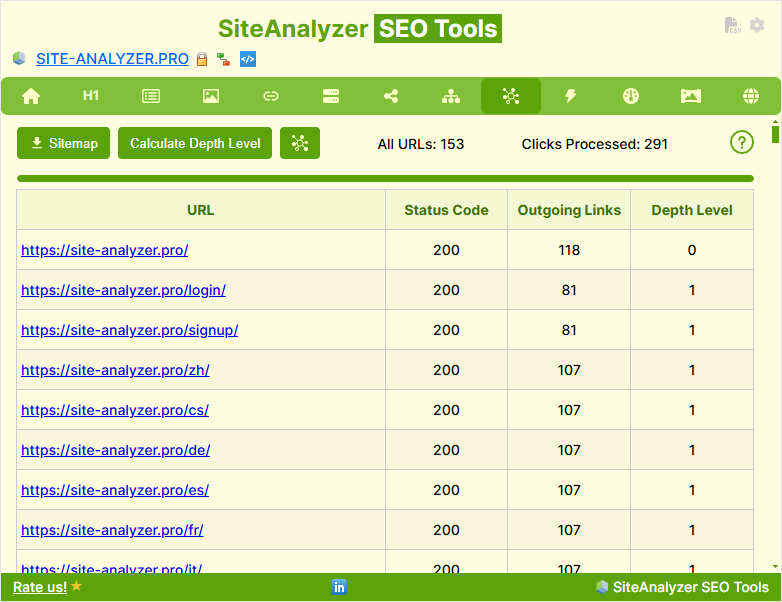
Features and limitations
- Recommended volume of Sitemap.xml to generate the site structure is up to 1,000-5,000 URLs, which will take from 10 minutes to 1 hour. Visualization of large-volume Sitemap maps can take up to several hours due to the complexity of calculating the nesting levels of the URL, on the basis of which the site structure is generated.
- Since the calculation of nesting levels, even for a small site can take from several seconds to tens of minutes or even more, it is not recommended to close the extension window at the time of calculation and perform other actions on a PC in other windows.
- To visualize large sites, we recommend using our desktop SiteAnalyzer program.
The Google PageRank calculation in the browser extension is performed for the internal pages of the site while only the URL with the 200 response code is taken into account.
The PageRank calculation is similar to how it is calculated in our desktop SiteAnalyzer program, however, unlike a program that scans the entire site by clicking on links on site pages, the browser extension, due to its internal limitations, in our case, scans only Sitemap.xml the site (if for sure it exists for a specific site), and then performs the PageRank calculation according to its classical formula, using 15 iterations for that.
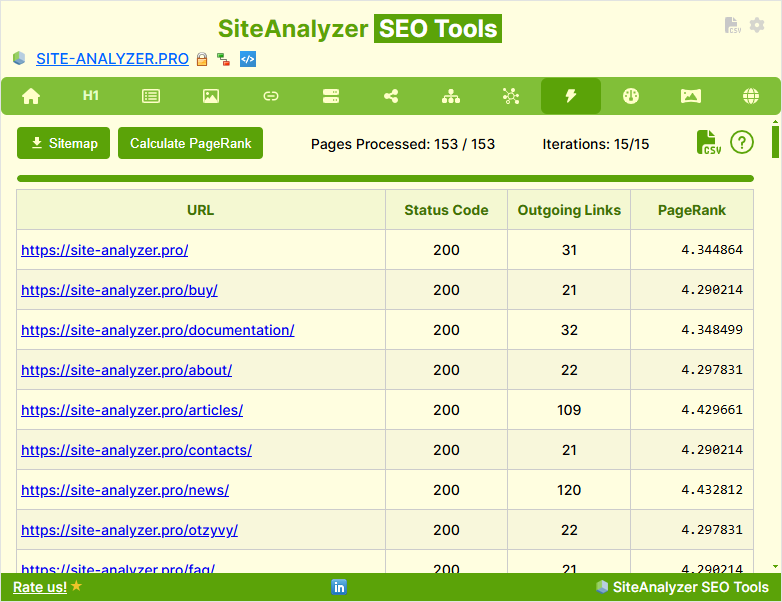
To analyze the internal PageRank of a website you only need to perform a couple of actions:
- Activate the extension and go to the PageRank tab.
- Click the «Import Sitemap» button.
- Click «Calculate PageRank».
- After the calculation, the corresponding values for each page with the 200 response code and the ability to sort and export the report to a CSV (Excel) file will appear in the PageRank column.
The ninth «Audit» tab is intended for an overall assessment of the quality of page optimization based on the order of 40+ auditable parameters (broken links on the page, the presence of Title and Description, the prohibition of URL indexing in Robots.txt, duplicates of H1-H6, etc.).

The present report displays the quality of page optimization as a percentage based scale from 0-100%, and also shows the degree of its optimization in graphical form and the overall conclusion for each analyzed parameter.
Tab «Extracting Suggestions» designed to collect text descriptions of images from image search services in Google, Bing and Yandex. It is a novel approach for content ideas.
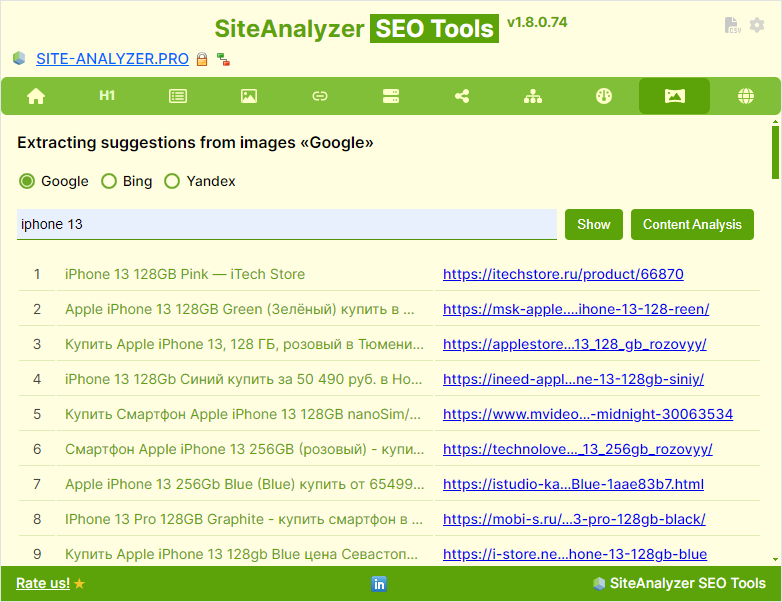
You can use it for:
- Keyword Research. Extract search queries related to specific topics to generate a list of potential keywords and phrases.
- Content Aggregation. Create a database of popular articles and resources to curate content from.
How to Use:
- Enter a key phrase and get a list of titles and URLs, which can then be exported or analyzed by word forms.
The last eleven tab «Tools» contains a list of links to the most popular web resources for SEO and marketing, grouped by thematic groups.
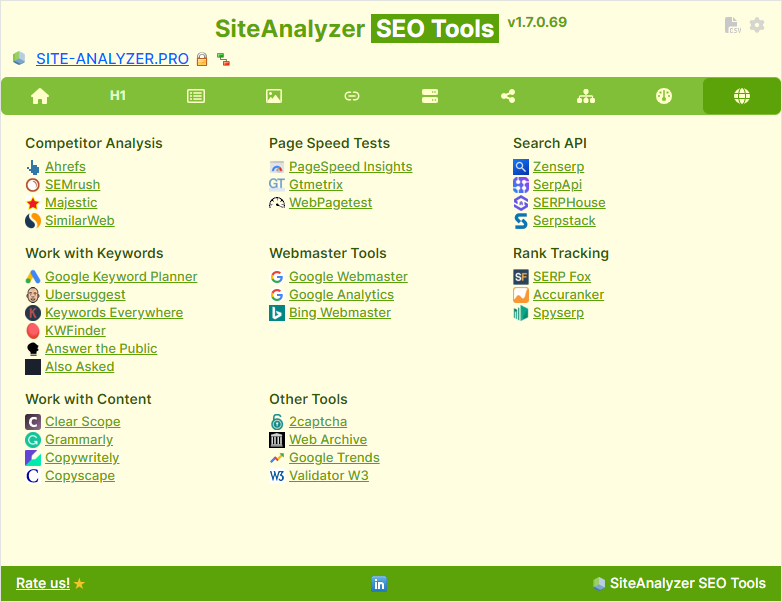
Additional
Often, several websites are located upon one web server. This tool will help you determine which sites are located along with the domain of interest or at a specific IP address.
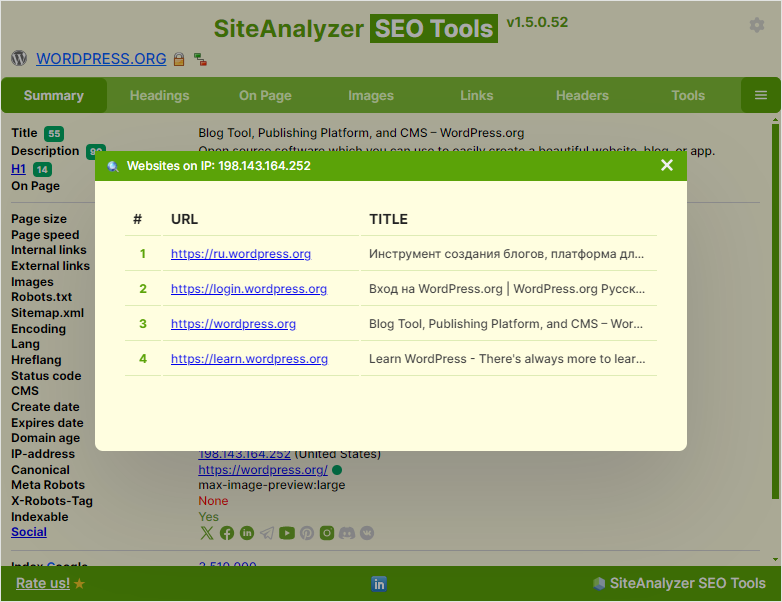
To do this just simply click on the icon next to the domain name and you will see a window with the information found upon this IP.
The subdomain search will help in analyzing the promoted site to identify all its subdomains, including those «forgotten» for some reason, or technical (test) ones that are not closed from indexing. The search is conducted only by the subdomains of the web resource that are allowed to be indexed.
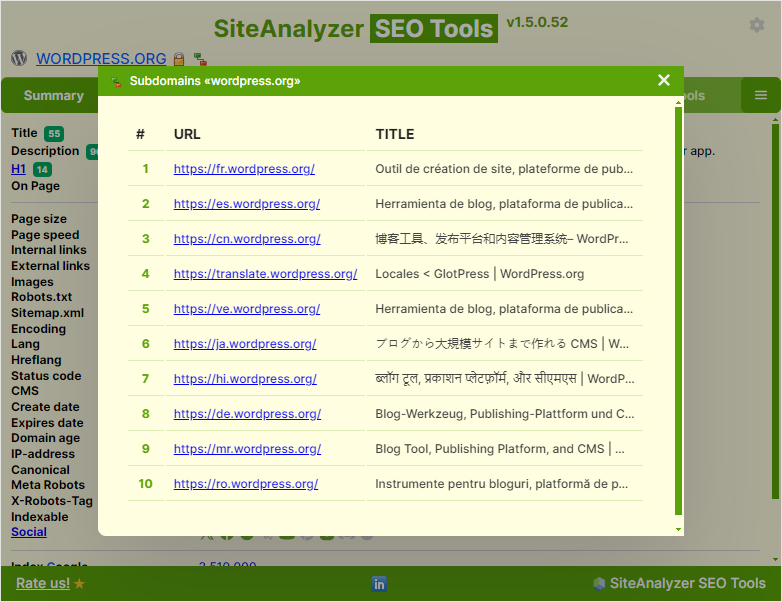
Just simply click on the icon next to the domain name and you will see a window with the information found on the subdomains of the site.
Information about SSL certificates
Using this tool, you can check the installation of an SSL certificate on your web site. You will receive information about which SSL certificate is installed, who issued the SSL certificate, the validity period of the certificate and other technical details.
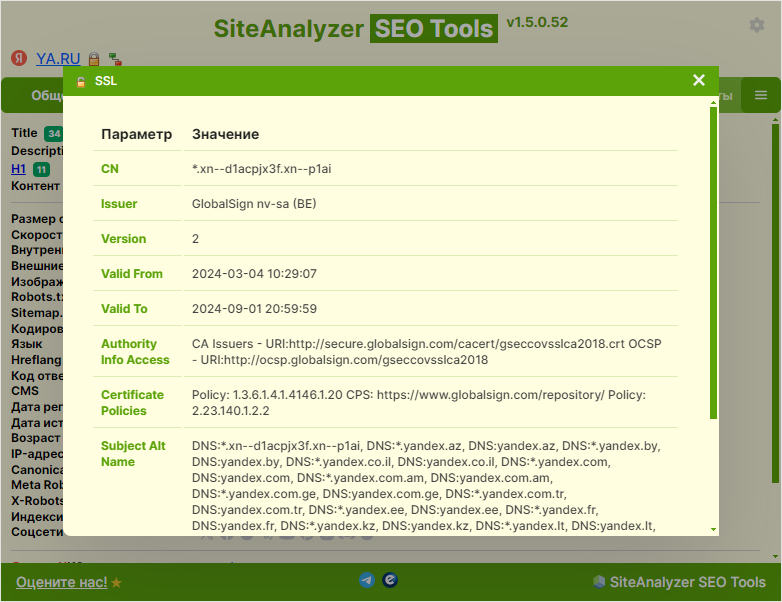
To get SSL data, click on the icon next to the domain name and you will see a window with the information found on the certificate.
Google SERP and Ad Blocks Analysis
Now, every time a Google search is performed, you will see this widget next to the search results. The SiteAnalyzer SEO Tools widget will display the types of blocks being on the page, as well as the number of results found by the types of blocks found in the search results.
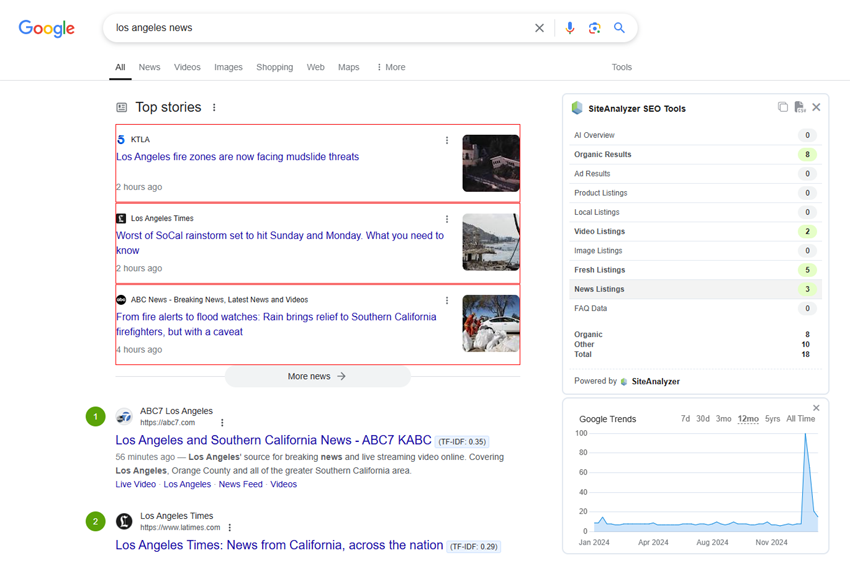
So now you can see how many organic results there are on the search results page for the entered search query.
Thus, the widget of the browser extension SiteAnalyzer SEO Tools allows you to analyze Google search results in real time and better understand how you can improve your own Internet resource for its better ranking in search engine results. Read more...
Calculation of the TF-IDF parameter
The TF-IDF cosine similarity calculation analyzes how accurately Google search titles match the relevant search query.
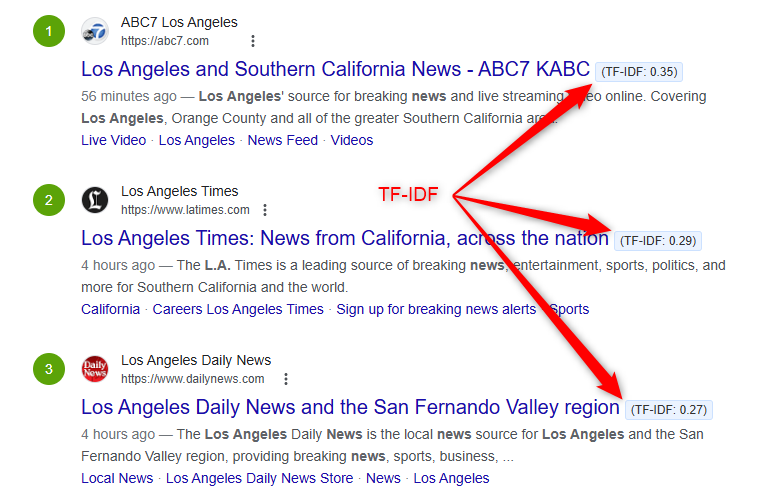
The TF-IDF parameter calculation works with the search output and evaluates the search output headers compared to the search query in terms of the TF-IDF cosine similarity, which helps you to understand the relevance of the header to the search query. Read more...
Analyzing search results by TOP
The tool is designed to analyze search results in Google and Yandex for a list of queries of interest. As a result of the tool's work, the user receives a list of sites from the first TOP-10 / 20 / 30 results for each query with highlighting of overlapping sites in each of the results.
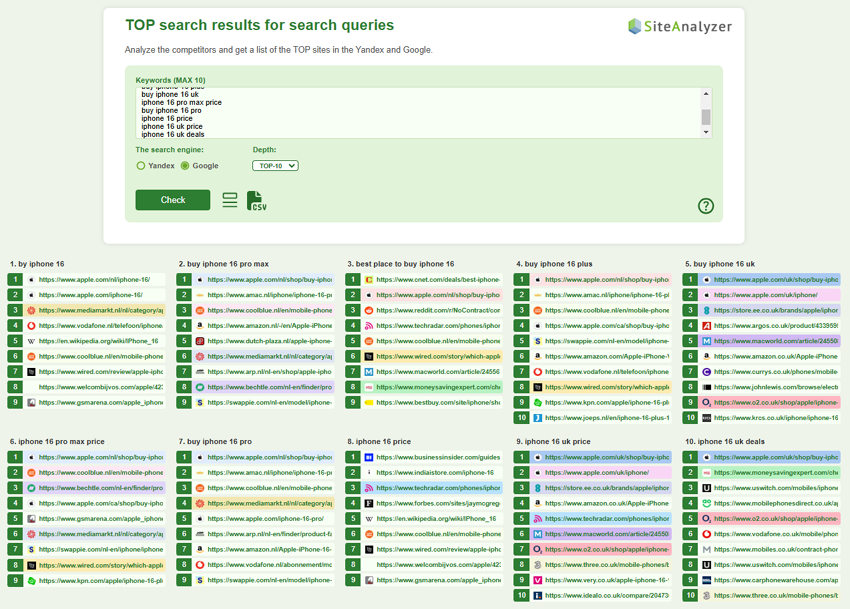
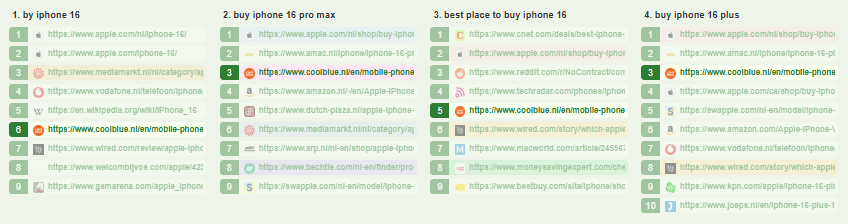
On the basis of highlighting intersections by URLs and domains, you can analyze competitors, compare top queries, visually see intersections of documents and domains by queries, and analyze search results.
You can switch the mode of displaying sites with (title and description) or without a snippet (default mode), as well as upload all data to Excel (CSV format). Read more...
Settings
In the Settings section, the user can control the highlighting of links containing Nofollow, Noindex, Sponsored and UGC link elements, as well as disable and enable CSS and JavaScript styles on site pages directly in the browser itself. Highlighting of «broken» links on the page is displayed when you open the «Links» tab and activate the option in the extension settings.
For more flexible site analysis and testing the ability to change the browser's User-Agent has been added with which the SiteAnalyzer SEO Tools extension analyzes the URL of the selected browser tab, as well as URLs for clustering and visualization of Sitemap.xml and the PageRank calculation.
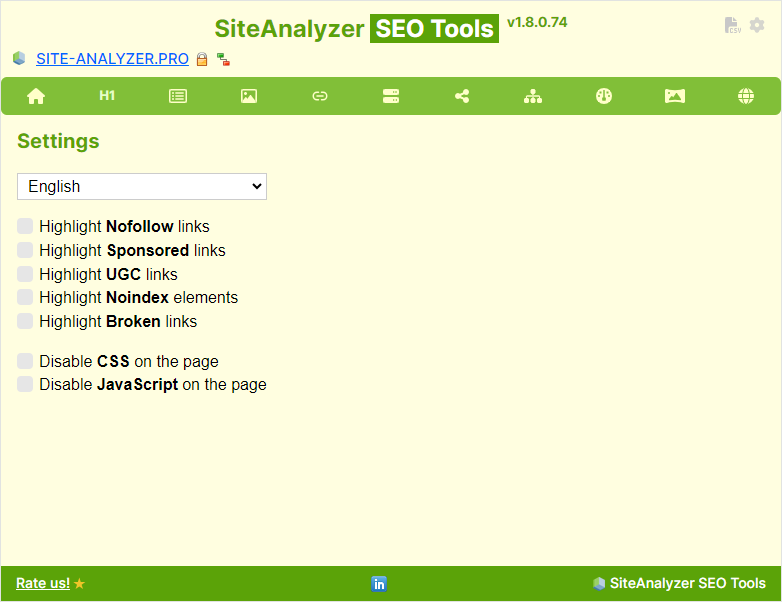
The extension also has the option to export a general report by URL to CSV format. The report will contain all the items that can be exported from all the extension tabs.
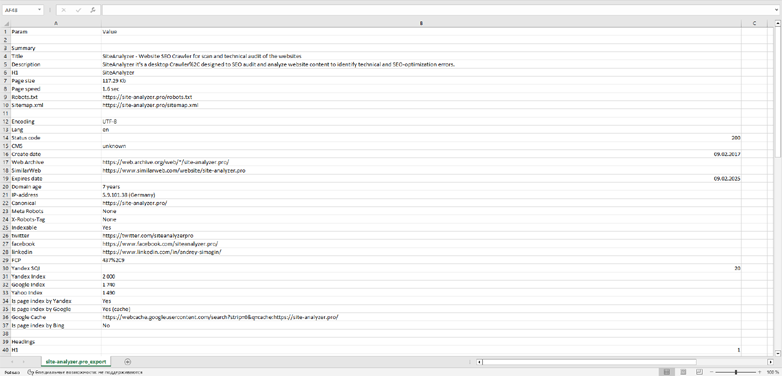
Thus, with the help of the browser extension SiteAnalyzer SEO Tools, you can obtain the most detailed information about the page of interest on the site as well as the degree of it's SEO optimization and compliance with the requirements of search engines!