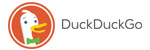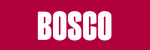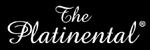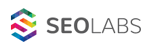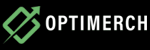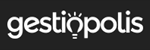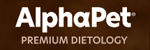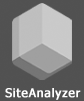FREE Quick & easy to use sheet to draw a visual representation of a SERP by word count length, referring domain counts & estimated age of URL by first wayback / archive snapshot.
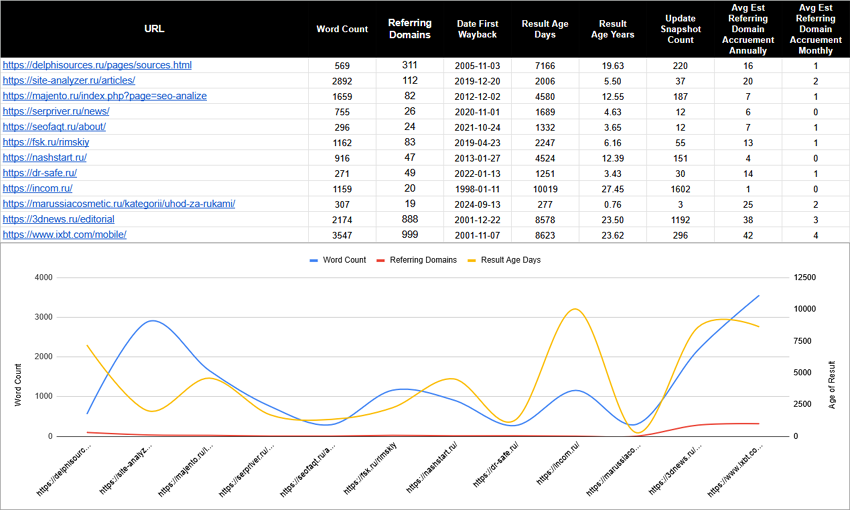
This makes it QUICK and EASY to visualise the SERP by:
1. How much content has a result got.
2. How many external referring domains support that result.
3. How old is that URL in question? (days & years).
4. How many Wayback Machine snapshots there are (more usually indicates higher content changes).
This is useful because:
1. You can get a feel for content lengths & intent types by position i.e. short form content with snappy answers may dominate a SERP or long form content may dominate etc. etc.
2. You can get a feel for how old the ranking URLS are in question, are you competing against a lot of aged URLS or stuff that's young?
3. Alongside age of URL, what does their snapshot frequency look like in Wayback? LOTS of snapshots usually means content changes are more frequent – this can be a good indicator for how often content on a URL is changing.
4. How many referring domains on average were created annually and monthly based on estimated age of URL + referring domain counts.
This is useful when explaining to clients things such as:
1. SERP Establishment – how long have some of the URLS been around and what are the ratios between NEW / AGED / OLD URLS on the SERP?
2. What is the predominant format of content based on content length?
3. How many external RDs are potentially supporting the URL directly.
GET the sheet here, you don't need to comment, you don't need to give me your e-mail, you don't need to do anything other than open the sheet.
HOW TO USE IT:
1. Open, click FILE > MAKE A COPY (The scripts will be copied with the sheet).
2. Get your PAGE 1 URLS from a tool of your choice, either manually enter the URLS on page 1 of Google for a keyword of your choice OR, use a tool like SiteAnalyzer SEO Tools / Ahrefs to get a list of URLS on page 1.
3. Once you provide the URLS, most of the columns will automatically update with the data.
4. Click EXTENSIONS > APPS SCRIPT and a new tab will open.
5. Above the code editor is a BAR, you should see a drop down box that says GETWORDCOUNT, select that, then to the left select the RUN BUTTON, wait a moment, it will pop up ask for permissions, grant permissions and then wait.
6. Go back to your sheet – ALL fields will now be populated.
CONSIDERATIONS FOR OUTPUT:
1. What does page 1 look like in terms of minimum and maximum word counts?
2. What are the result types by position? i.e. do you see mixed intent results i.e. eCom/purchase intent result followed by articles followed by other types?
3. Comparing the URL you want to rank, look at YOUR URL INTENT and then the SERP INTENT and look at which is the most "predominant" intent on page 1.
4. For the results that have the SAME INTENT as the URL you intend to rank, look at their word counts, referring domain counts, age of URL & benchmark against your own.
Link: https://docs.google.com/spreadsheets/d/1qRo...it?gid=0#gid=0
Author: «Daniel Foley Carter»
Other articles:























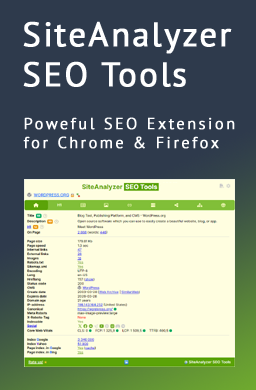
 1,074
1,074