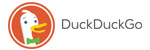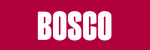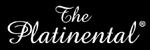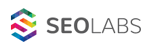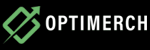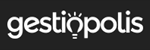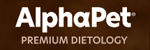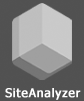SiteAnalyzer SEO Tools is a Chrome and Firefox browser extension packed with features for analyzing SEO metrics, performing technical audits. It helps you evaluate key elements like links, images, meta tags, content, indexing status, and more – all directly from your browser. Perfect for SEO specialists and webmasters who want fast, on-the-go insights and actionable recommendations to improve website performance.
General Website Metrics (page statistics, hreflang, CMS, indexation)
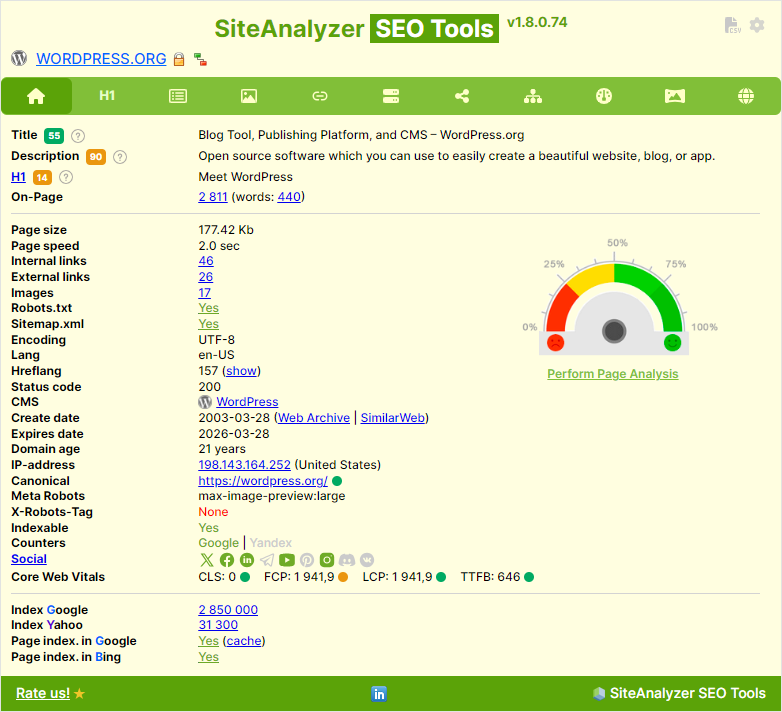
View and highlight H1-H6 heading tags for quick analysis
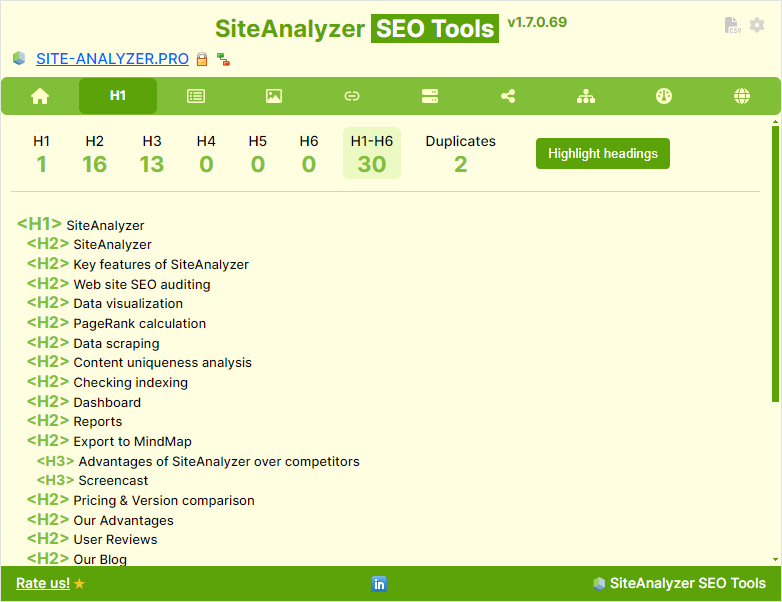
Evaluate content relevance and keyword usage
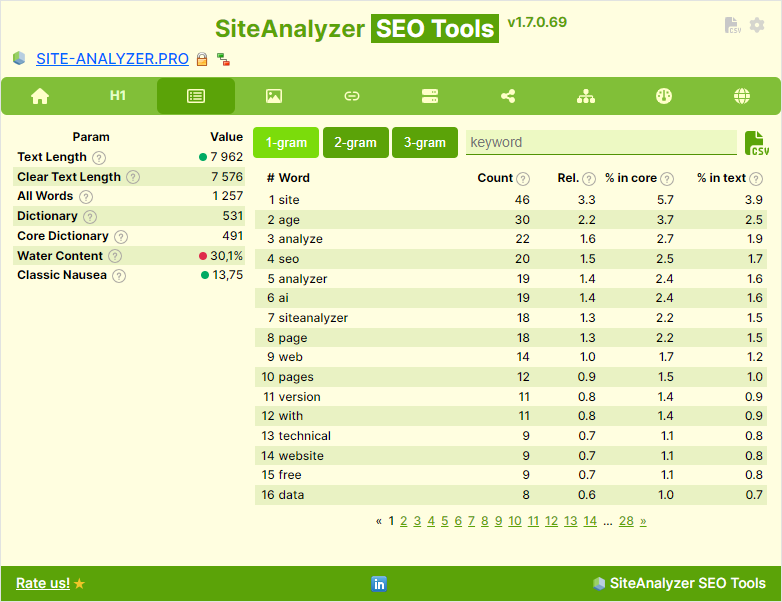
Check ALT and TITLE attributes, status code, size, and file type
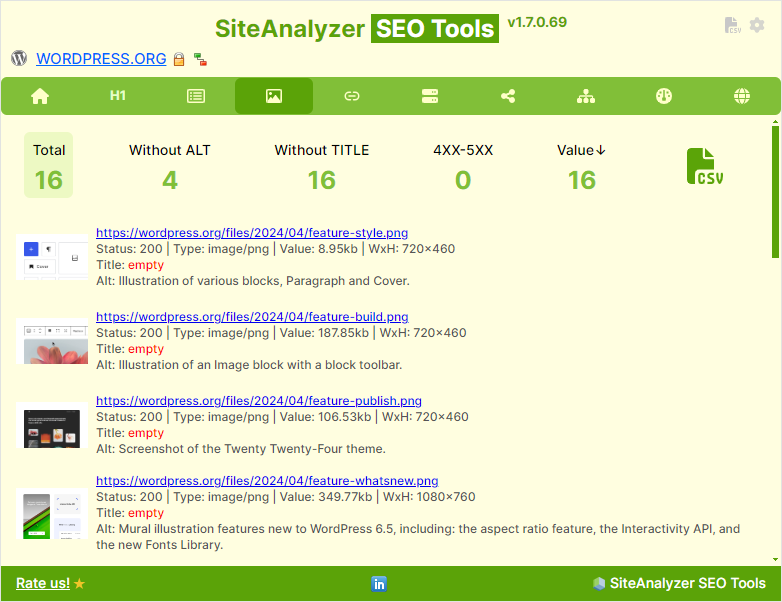
Track internal and external links, redirects, and broken links
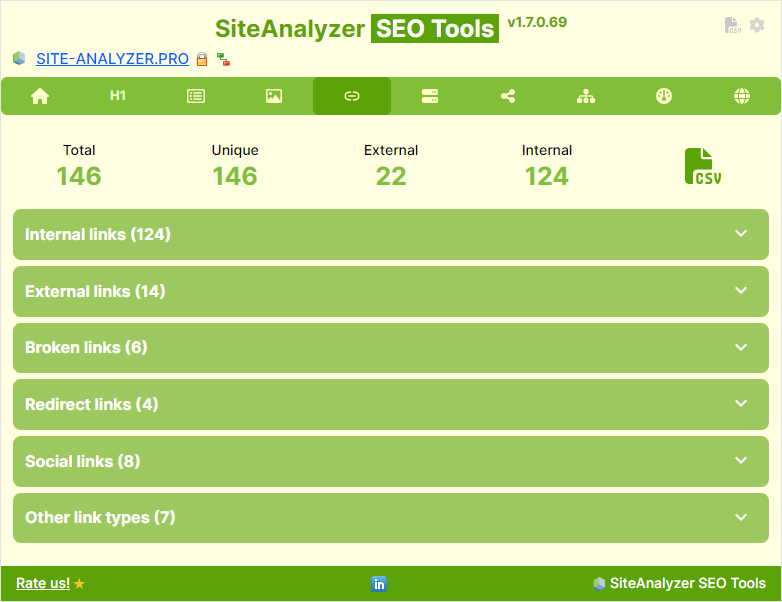
Clustering Sitemap.xml
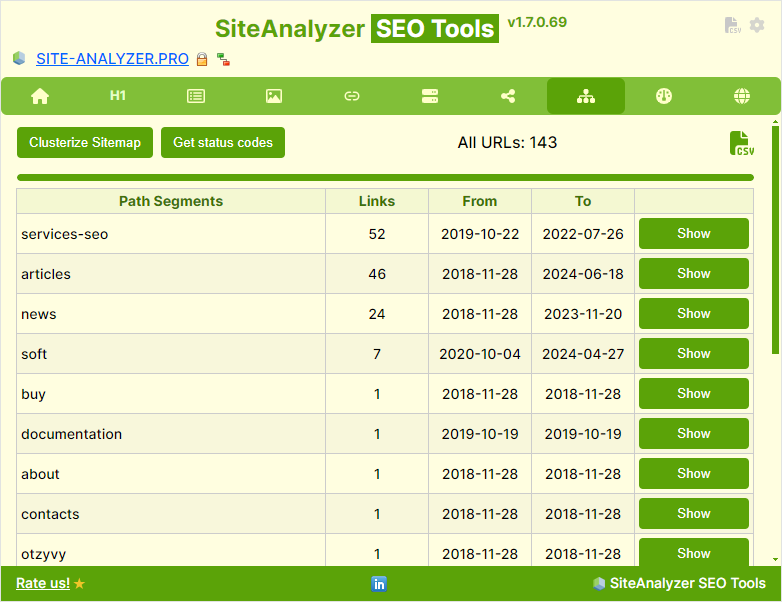
Analyze internal link equity distribution with Google PageRank
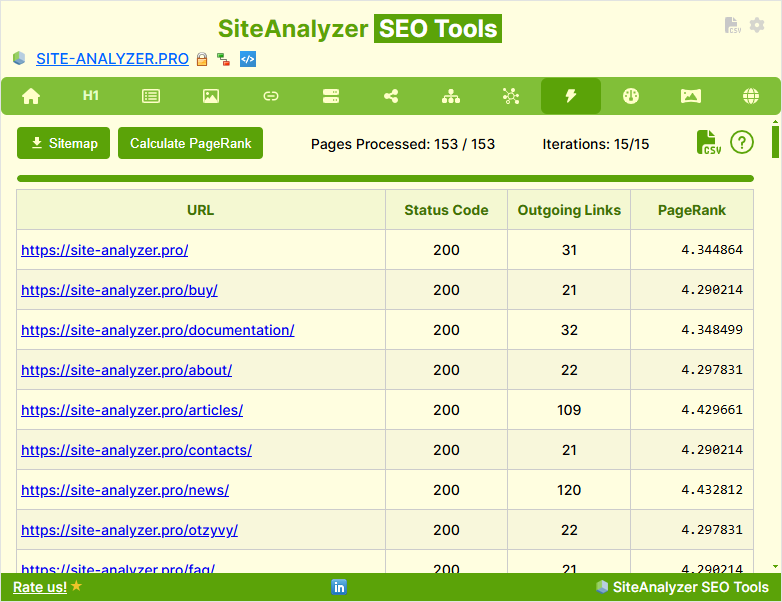
Detect technical issues and optimization opportunities

Settings
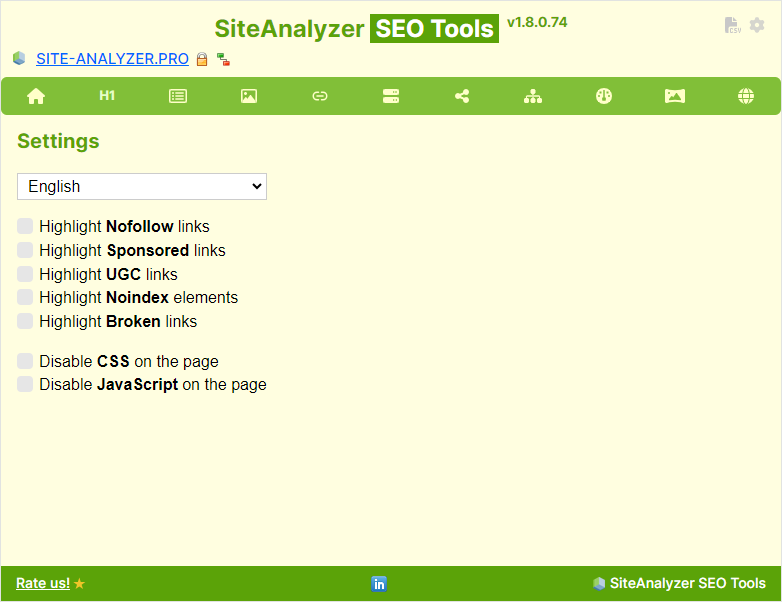
Interactive view of your site’s structure
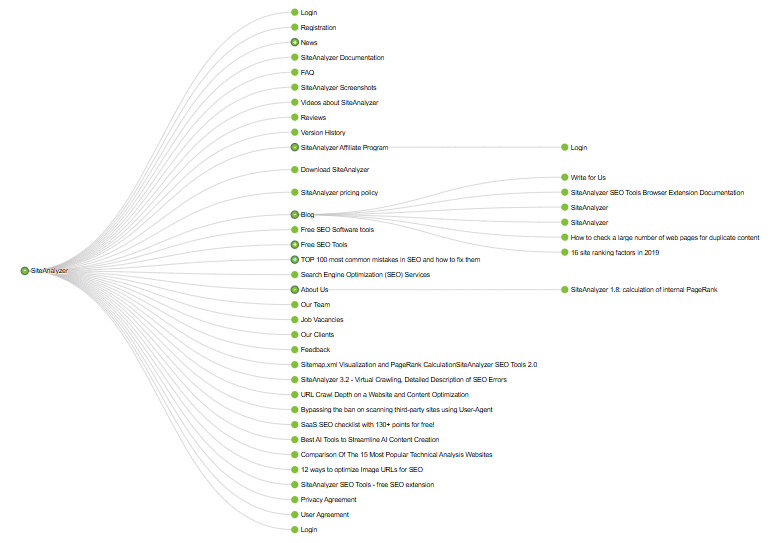
Compare TOP 10, 20, and 30 Google results
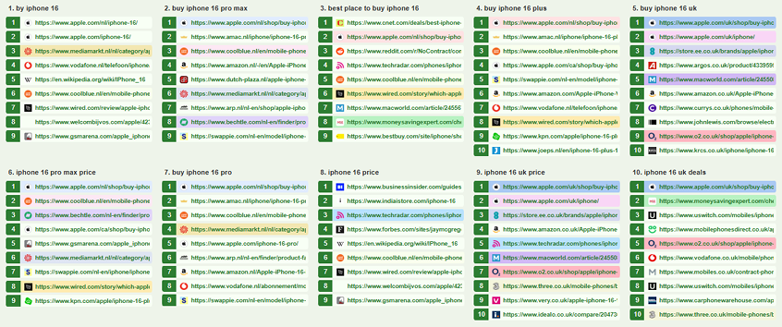
Google SERP Analysis
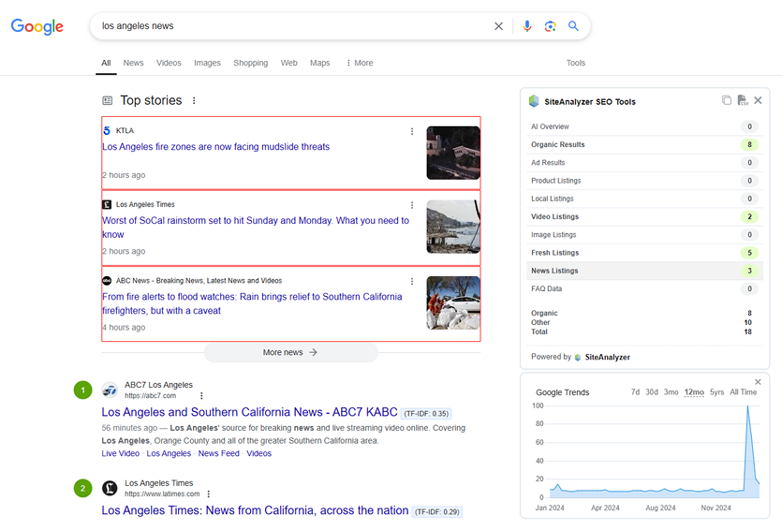
Display Google SERP without related ads
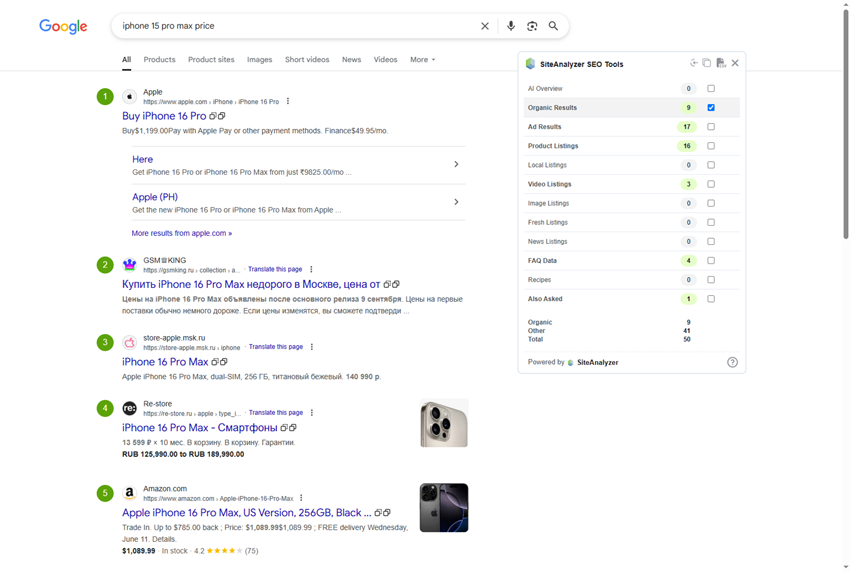
Visualize CSR vs SSR differences with charts and highlights
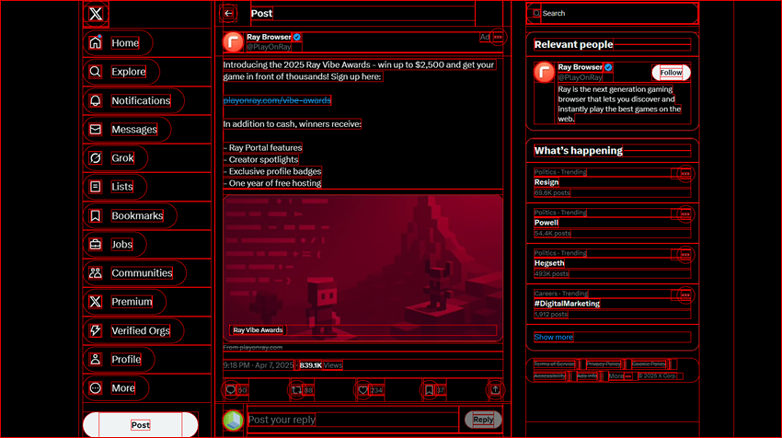
Instantly inspect HTML source of any page
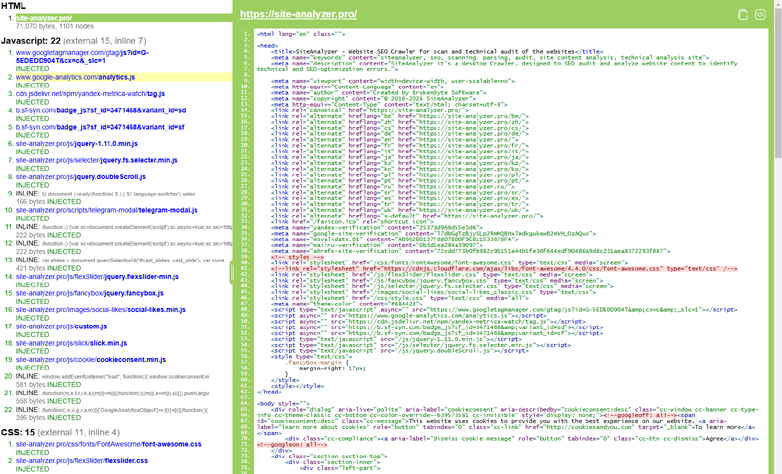
The extension is Freeware
The extension has been liked by more than 13,000 users Worldwide
We'd be grateful if you could leave a review of the extension on Chrome Web Store
SiteAnalyzer SEO Tools is a handy solution for webmasters and SEO specialists, offering a wide range of parameters to assess site quality and detect the most common SEO errors.
Detailed video review of SiteAnalyzer SEO Tools / Youtube
Main Features of SiteAnalyzer SEO Tools
- Index Status Check: See how many pages are indexed in Google and Yahoo
- URL Indexing: Verify indexing status in Google and Bing
- Meta Tag Analysis: View Title, Description, and H1–H6 tags
- Duplicate Header Detection: Identify duplicate H1–H6 headers
- Robots.txt & Sitemap Check: Validate presence and structure
- Canonical Checker: Ensure correct canonical URL usage
- Robots Directive Tracking: Respect "Robots.txt", meta tag "Robots" and header "X-Robots-Tag" rules
- Link Attribute Checks: Detect REL for "Nofollow", "Sponsored" and "UGC" attributes
- Internal & External Link Analysis: Review link structures
- Content Analysis: Evaluate semantic relevance and keyword usage
- Page Speed Monitoring: Assess loading performance
- HTTP Status Codes: Track 200, 3xx, 4xx, and 5xx server responses
- CMS Detection: Identify the content management system used
- Domain Age Check: View domain registration date and age
- Image Audit: List all images with ALT tag analysis
- Server Location Insight: Determine IP address and country of origin
- Structured Data Preview: Display Schema.org, Open Graph, and Twitter markup
- Subdomain & Shared IP Discovery: Find related domains
- Google Image Suggestions Extractor
- Social Profile Links: Detect links to social media accounts
- PageRank Calculation: Internal equity distribution
- Sitemap Visualization: Interactive view of site structure
- Sitemap Clustering: Group URLs by patterns and structure
- CSR vs SSR Rendering: Visualize rendering differences with charts
- Google SERP Analysis: Covers Organic, Advert, Local, Product, Video, Image, FAQ, and PAA results
- SERP Data Extraction: Download URLs and content from Google SERP
- TF-IDF Checker: Analyze top-ranking content keywords
- Core Web Vitals Metrics: Performance insights directly in-browser
- Quick Source Viewer: Instant HTML source inspection
- SSL Certificate Verification: Confirm secure connections
- DNS Domain Validation: Offers assessment of your DNS
- Integration with SimilarWeb: Traffic data for 3 months, top 5 traffic sources, and top 5 countries
- Page Quality Audit: Evaluate against 40+ SEO parameters
- Export Reports: Export data to Excel (CSV) for further analysis
How SiteAnalyzer SEO Tools Helps SEO Specialists
SiteAnalyzer SEO Tools empowers SEO professionals with essential insights and diagnostics directly from the browser. It helps streamline audits and improve optimization strategies with features like:
- Quickly verify whether pages are indexed in Google and Bing.
- Review Title, Description, H1–H6 tags, and page content for quality and consistency.
- Identify and fix common site errors that impact performance and rankings.
Safety
SiteAnalyzer SEO Tools is completely free to use and requires no registration. The extension does not collect or transmit any personal data, ensuring your privacy and security at all times.
Updating the Extension
If you installed SiteAnalyzer SEO Tools via the Chrome Web Store or Firefox Add-ons, the extension will update automatically. No manual action is required – you’ll always have the latest version with new features and improvements.
Browser Compatibility
- Google Chrome
- Mozilla Firefox
- Opera
- Microsoft EDGE
Version History
Version 2.9 (build 159), 2025-06-16:
- added the ability to display Google search results without related ads by hiding the corresponding blocks from the page content
Version 2.8 (build 154), 2025-06-04:
- added highlighting of popular single-word terms in the "Content" section – highlights up to the five most frequent words
- added red highlighting for broken images in the "Images" section for easier identification
- added display of the current User-Agent in the top-right corner of the extension
- added direct link to SimilarWeb from the site visits chart for quick reference
Version 2.7 (build 150), 2025-05-29:
- added integration of extension with SimilarWeb (traffic data for 3 months, top 5 traffic sources, and top 5 countries)
- fixed bug of incorrect copying of Title, Description, and H1 – also added a button to copy all three tags at once
- fixed processing of incorrect Description tag spellings for the "Page SEO-audit" tab
- added extension window call or panel display via Ctrl+Shift+X
- fixed User-Agent for Googlebot-Mobile
Version 2.6 (build 141), 2025-05-20:
- added display of extension window as a static panel
- added buttons for copying Title, Description and H1-H6 meta tags to clipboard
- added display of links status in the "Links" section: Dofollow / Nofollow
- added possibility of highlighting links on the page
- added DNS domain check window
Version 2.5 (build 135), 2025-04-23:
- added the CSR vs SSR page visualization with highlights and charts
Version 2.4 (build 133), 2025-04-11:
- added the ability to copy bold text from Google snippets to the clipboard
- improved detection of Wordpress and MODx content management systems
- fixed live search results parsing and captcha detection in Google SE
Version 2.3 (build 125), 2025-02-25:
- added the ability to compare the search results by TOP 10-20-30 in Google and Yandex
- added Schema.org (JSON-LD) micro markup visualization feature
- optimized work of Sitemap.xml analysis module with CMS Prestashop
- added a "Minimize" button for the AD block analysis panel
Version 2.2 (build 114), 2025-01-28:
- added statistics on ad blocks and organic search results in Google
- added calculation of the TF-IDF parameter for analyzing the headings of Google organic SERP
- added a graph of the popularity of search queries in Google Trends
- added the ability to change the font size for the first two tabs in the extension
- added numbering of organic search results in Google («Settings» section)
- updated the appearance of the H1-H6 headings list (missing H1 headings and duplicates are now highlighted in red)
- the number of captchas in Google SERP were reduced
Version 2.1 (build 107), 2025-01-13:
- optimized and accelerated Google PageRank calculation
- optimized and accelerated Sitemap.xml visualization
- added the ability to minimize graph in the Sitemap visualization module
- Text/HTML ratio parameter added to the «On Page» tab
Version 2.0 (build 102), 2024-12-27:
- added visualization of the site structure by pages from Sitemap.xml map
- added the ability to calculate the Google PageRank rating for internal site pages
- added the ability to set User-Agent from the extension
Version 1.9.5 (build 97), 2024-11-29:
- added the ability to export page audit to PNG
- optimized identification of Sitemap.xml file presence
- fixed a bug occurring when determining the IP address of a site
- fixed a bug with incorrect Schema.org markup parsing
Version 1.9.4 (build 92), 2024-11-06:
- added the quick viewing function of page source code (HTML, CSS, JS, etc.)
- Google Keyword Planner link updated
Version 1.9.2 (build 85), 2024-09-16:
- on the «Content» tab, the counting of word repetitions on the page has been optimized
- a table containing the 10 most frequent one-word phrases from hyperlink texts has been added there as well
Version 1.9.1 (build 82), 2024-09-12:
- updated algorithm for obtaining site page size
- added % column to Sitemap clustering tab, which displays the percentage of URLs by clusters
- fixed a bug with layout distortion on some sites
- fixed a bug of highlighting REL Nofollow-links with other directives
- sites on the Craftum engine added to the CMS detection script
- added the ability to go to map profiles in the Bing search engine
Version 1.9 (build 78), 2024-08-24:
- added the display of new groups of links: JS, CSS, Word, Excel, PDF
- added Noindex definition for individual search bots, for example «meta name="googlebot" content="noindex"»
- added the ability to go to profiles on Google maps
- fixed incorrect check of page indexing in the Google search engine
Version 1.8 (build 74), 2024-08-13:
- added a new tab «Extracting Suggestions» designed to collect text descriptions of images from image search services in Google, Bing and Yandex
- added the ability to display «broken» links on the page (dead links become visible when activating the «Links» tab and activating the option in the «Settings» section)
- fixed bug displaying the wrong indexability of pages with an anchor in the URL (#)
- changed the color of NOINDEX-tag highlighting
Version 1.7 (build 71), 2024-07-18:
- added the report On-Page optimization quality by 40 SEO-parameters
- fixed a bug with java scripts blocking on some types of pages
- added checking for Google and Yandex counters on the page
- various improvements to the extension interface
- added the documentation page
Version 1.6 (build 67), 2024-07-03:
- added the display of Core Web Vitals indicators (LCP, CLS, FID, TTFB)
- added the accounting of Robots.txt file rules (User-agent, Allow, Disallow, $, *, #)
- added the checking of the «possibility» of URL indexing via Robots.txt, Meta Robots, X-Robots-Tag
- added export of general report to Excel (CSV)
- added export of images and links to Excel (CSV)
- optimized margins for Title, Description, H1, Content
- added suggests for some SEO parameters
- added link to page cache in Google
- added the display of duplicate headers H1-H6
- added the filtering by key phrases in the «Content» tab
- a 404 (Not found) link filter has been added to the «Images» section
- in the «Images» section a «Volume» filter has been added to sort images by volume
- a blank image has been added for 404 images to get rid of the empty space when image is missing
- icons have been added to the main menu of the extension, making it more compact
- when updating the extension, a message box has been added to allow you to go to the description of the new version on the website
Version 1.5 (build 54), 2024-06-18:
- added «Sitemap» section (new feature!) – Sitemap.xml clustering
- added the detection of sites located on the same IP with the domain explored
- added the display of subdomains of the analyzed site
- added the display of information about domain SSL certificates
- fixed display of H1-H6 tags in the page code
- various improvements have been made to the interface
- read more...
Version 1.4 (build 42), 2024-06-02:
- added «Microdata» tab containing information about social networks and Schema.org
- optimized obtaining information about images and hyperlinks
- added display of social networks of the current URL
- added possibility of «highlighting» H1-H6 headings
- added server response check for «hreflang» links
- improved definition of bigrams and trigrams
- design improvement
Version 1.3 (build 32), 2024-05-22:
- added evaluation of meta tags «lang» and «hreflang»
- added evaluation of the characters count and words on the page
- added the display of server response code (section «Links»)
- added «On Page» section intended for semantic text analysis
- added «Other link types» subsection in the «Links» section
- added «Tools» section with a list of the most relevant SEO services
- optimized interface and speed of the extension
- improved work with localization
Version 1.2 (build 25), 2024-05-15:
- added check for URL indexing in the Bing search engine
- improved display of the contents of the «Images» and «Links» tabs
- added the ability to disable JavaScript and CSS on the page
- added translation of extension into Spanish
- fixed bugs with extension localization
Version 1.1 (build 19), 2024-05-13:
- added plugin settings window
- added translation into UK, EN languages
- added parsing Canonical, Meta Robots Tag, X-Robots-Tag
- added determination of page indexability status
- added highlighting of Nofollow, Sponsored, UGC links in content
- added a «Status» tab displaying page titles
- added display of registration date and domain age
- improved algorithm for finding Sitemap.xml
- optimized extension speed
Version 1.0 (build 12), 2024-04-29:
- first version of the SEO-extension for Google Chrome and Mozilla Firefox browsers























 314,988
314,988